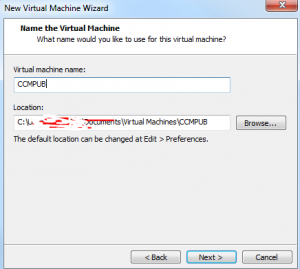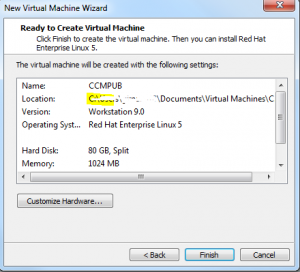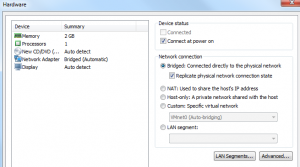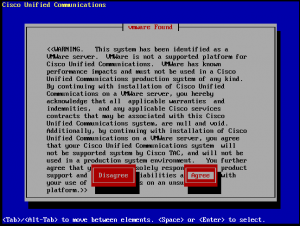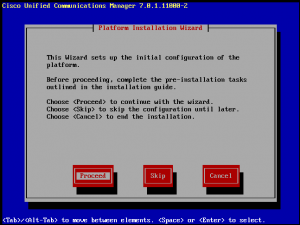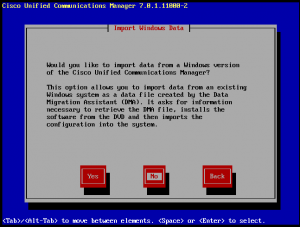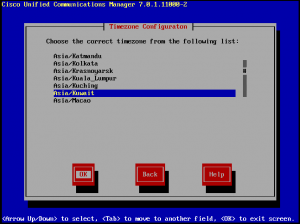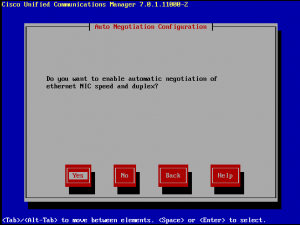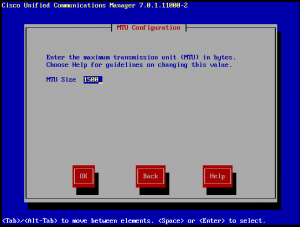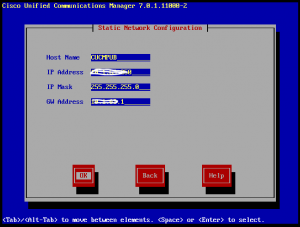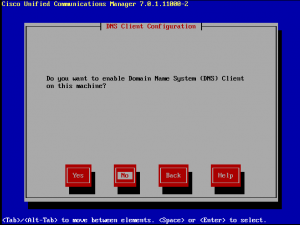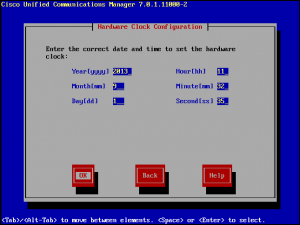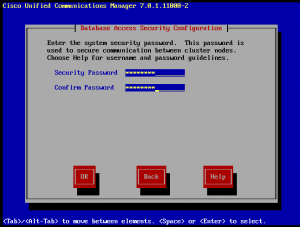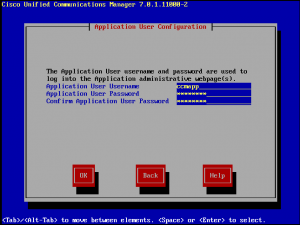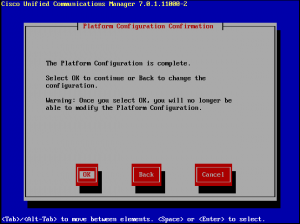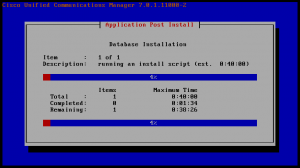How to install Cisco Unified Communication Manager 7 on VMware Workstation
Below are the steps I have taken to install CUCM ver 7.0 on my LAB.
I am expecting you know how to install and configure VMware workstation and How to create Virtual Machine
VMware workstation version 9
RAM minimum 2 GB
HDD minimum 80 GB (Split virtual disk in to multiple file)
CPU minimum 1 CPU
Follow below steps
Create New Virtual Machine
Choose Linux Version Red Hat Enterprise Linux 5
Customize Hardware Use RAM 2 GB and remove unused devices from the list
User Network Mode as Bridged
Choose Cisco Unified Communication Manager for installation
Choose your Time Zone
Give the IP address and Gateway as you require
Note :- CUCM will try to ping gateway IP address while installation you should be able to ping Gateway.
Provide Username and Password which will be used for OS administration .
Provide username and Password which will be used from web browser login as https://your CUCM IP /ccmadmin/showHome.do
https://your CUCM IP /ccmadmin/showHome.do
Login with the username and password which have given while installation under Application User Configuration .